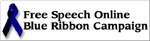CameraSafe Instructions
1. Getting Started
Create a safe place to store photos by creating a new account. CameraSafe allows you to have multiple anonymous accounts. Do not forget your password as it is not stored anywhere.
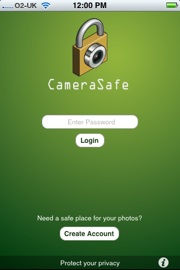 |
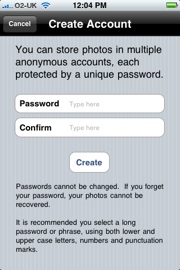 |
2. Add Photo
Tap the button with the Camera icon in the top right hand corner of the screen. You can then select whether to import an existing photo from your iPhone's photo library, or take a new photo with the iPhone camera. An alert message lets you know when the iPhone is encrypting the photo. When finished, the photo is added to the thumbnail image gallery.
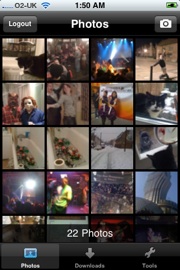 |
 |
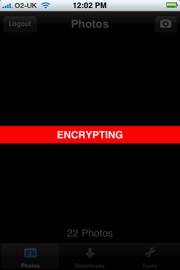 |
3. Transfer Photos To Your Computer
Select the Downloads icon in the toolbar at the bottom of the screen. Note that Wi-Fi must be enabled in order to transfer photos wirelessly from iPhone to computer. Follow the instructions shown, and enter the web address into your computer's browser. You should see a web page with instructions. On your iPhone you should see the badge 'ON' displayed above the Downloads icon in the toolbar, indicating that CameraSafe's downloading feature is enabled. Now find a photo you like on your iPhone, and on the browser web-page, click the Download button to transfer the photo from iPhone to computer.
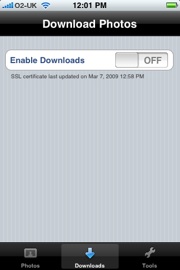 |
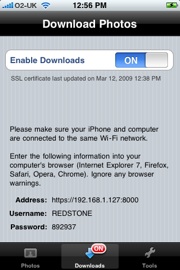 |
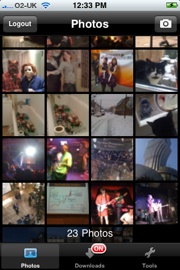 |
4. Changing Settings
Select the Tools icon in the toolbar at the bottom of the screen to change settings used by CameraSafe or run some useful tools.
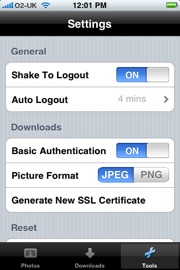 |
Shake to logout is for when someone attempts to snatch your iPhone from you when you are using CameraSafe. After three shakes, the application will close the current account, and return to the login screen.
Auto logout is useful if you leave your iPhone unattended. After a specified amount of time where no user activity has been detected, e.g. touching the screen, the application will close the current account, and return to the login screen.
In Downloads, with basic authentication turned on, when you connect to CameraSafe from your computer's browser, you will be prompted for a username and password which is created randomly and displayed on your iPhone. This helps prevent someone from attempting to access CameraSafe over Wi-Fi, as they will not know what the username and password are.
The image format specifies whether you download the photo as a JPEG or PNG image. JPEG images are compressed images and take up less room than PNG images, however JPEG images are of slightly lower quality.
There is an option to generate a new SSL certificate, which is used by CameraSafe to secure communication between iPhone and your computer. Changing the SSL certificate reduces the risk of someone eavesdropping between your computer and CameraSafe. To generate a new certificate, CameraSafe will request it from www.bitcartel.com.
Finally, there are options to delete all the existing photos in the account, or delete the account itself.